Well guys, my error is simple.
I'm implementing an Custom Toolbar like action bar on and Android Application and implementing an Navigation drawer.
The issue is that i'm using material design theme, so the navigation drawer start on the top of the screen behind the status bar, and take all the screen height, but if i do that, all the buttons and tabs on the main activity, get unclicable, cause the elevation of the navigation drawer is 7dp and the action bar is 4. How can i solve that? And another question, how to make the status bar a little bit transparent and the make the background getting dark when show the navigation drawer?
I want to do this effect and let my tabs clickable:
Main.java
package com.saturdaynight;
import android.support.annotation.Nullable;
import android.support.v4.app.Fragment;
import android.support.v4.app.FragmentManager;
import android.support.v4.app.FragmentPagerAdapter;
import android.support.v4.view.ViewPager;
import android.support.v4.widget.DrawerLayout;
import android.support.v7.app.ActionBarActivity;
import android.os.Bundle;
import android.support.v7.app.ActionBarDrawerToggle;
import android.support.v7.widget.LinearLayoutManager;
import android.support.v7.widget.RecyclerView;
import android.support.v7.widget.Toolbar;
import android.view.LayoutInflater;
import android.view.Menu;
import android.view.MenuItem;
import android.view.MotionEvent;
import android.view.View;
import android.view.ViewGroup;
import android.widget.Toast;
public class Main extends ActionBarActivity {
Toolbar toolbar;
ViewPager pager;
ViewPagerAdapter adapter;
SlidingTabLayout tabs;
CharSequence Titles[]={"Home","Events"};
int Numboftabs =2;
String TITLES[] = {"Home", "Events", "Mail", "Shop"};
int ICONS[] = {R.mipmap.ic_launcher, R.mipmap.ic_launcher, R.mipmap.ic_launcher, R.mipmap.ic_launcher};
String NAME = "Akash Bangad";
String EMAIL = "akash.bangad@android4devs.com";
int PROFILE = R.mipmap.ic_launcher;
RecyclerView mRecyclerView; // Declaring RecyclerView
RecyclerView.Adapter mAdapter; // Declaring Adapter For Recycler View
RecyclerView.LayoutManager mLayoutManager; // Declaring Layout Manager as a linear layout manager
DrawerLayout Drawer; // Declaring DrawerLayout
ActionBarDrawerToggle mDrawerToggle;
@Override
protected void onCreate(Bundle savedInstanceState) {
super.onCreate(savedInstanceState);
setContentView(R.layout.activity_main);
Toolbar toolbar = (Toolbar) findViewById(R.id.tool_bar); // Attaching the layout to the toolbar object
if (toolbar != null) {
setSupportActionBar(toolbar);
}
// Creating The ViewPagerAdapter and Passing Fragment Manager, Titles fot the Tabs and Number Of Tabs.
adapter = new ViewPagerAdapter(getSupportFragmentManager(),Titles,Numboftabs);
// Assigning ViewPager View and setting the adapter
pager = (ViewPager) findViewById(R.id.pager);
pager.setAdapter(adapter);
// Assiging the Sliding Tab Layout View
tabs = (SlidingTabLayout) findViewById(R.id.tabs);
tabs.setDistributeEvenly(true); // To make the Tabs Fixed set this true, This makes the tabs Space Evenly in Available width
// Setting Custom Color for the Scroll bar indicator of the Tab View
tabs.setCustomTabColorizer(new SlidingTabLayout.TabColorizer() {
@Override
public int getIndicatorColor(int position) {
return getResources().getColor(R.color.tabsScrollColor);
}
});
// Setting the ViewPager For the SlidingTabsLayout
tabs.setViewPager(pager);
mRecyclerView = (RecyclerView) findViewById(R.id.RecyclerView); // Assigning the RecyclerView Object to the xml View
mRecyclerView.setHasFixedSize(true); // Letting the system know that the list objects are of fixed size
mAdapter = new MyAdapter(TITLES, ICONS, NAME, EMAIL, PROFILE); // Creating the Adapter of MyAdapter class(which we are going to see in a bit)
// And passing the titles,icons,header view name, header view email,
// and header view profile picture
mRecyclerView.setAdapter(mAdapter); // Setting the adapter to RecyclerView
mLayoutManager = new LinearLayoutManager(this); // Creating a layout Manager
mRecyclerView.setLayoutManager(mLayoutManager); // Setting the layout Manager
Drawer = (DrawerLayout) findViewById(R.id.DrawerLayout); // Drawer object Assigned to the view
mDrawerToggle = new ActionBarDrawerToggle(this, Drawer, toolbar, R.string.openDrawer, R.string.closeDrawer) {
@Override
public void onDrawerOpened(View drawerView) {
super.onDrawerOpened(drawerView);
invalidateOptionsMenu();
// code here will execute once the drawer is opened( As I dont want anything happened whe drawer is
// open I am not going to put anything here)
}
@Override
public void onDrawerClosed(View drawerView) {
super.onDrawerClosed(drawerView);
invalidateOptionsMenu();
// Code here will execute once drawer is closed
}
}; // Drawer Toggle Object Made
Drawer.setDrawerListener(mDrawerToggle); // Drawer Listener set to the Drawer toggle
mDrawerToggle.syncState(); // Finally we set the drawer toggle sync State
}
@Override
public boolean onCreateOptionsMenu(Menu menu) {
// Inflate the menu; this adds items to the action bar if it is present.
getMenuInflater().inflate(R.menu.menu_main, menu);
return true;
}
@Override
public boolean onOptionsItemSelected(MenuItem item) {
// Handle action bar item clicks here. The action bar will
// automatically handle clicks on the Home/Up button, so long
// as you specify a parent activity in AndroidManifest.xml.
int id = item.getItemId();
//noinspection SimplifiableIfStatement
if (id == R.id.action_settings) {
return true;
}
return super.onOptionsItemSelected(item);
}
}
activity_main
<RelativeLayout xmlns:android="http://schemas.android.com/apk/res/android"
xmlns:tools="http://schemas.android.com/tools"
android:id="@+id/view"
android:layout_width="match_parent"
android:layout_height="match_parent"
tools:context=".MainActivity">
<include
android:id="@+id/tool_bar"
android:layout_height="wrap_content"
android:layout_width="match_parent"
layout="@layout/tool_bar"></include>
<com.saturdaynight.SlidingTabLayout
android:id="@+id/tabs"
android:layout_width="match_parent"
android:layout_height="48dp"
android:layout_marginTop="56dp"
android:background="@color/ColorPrimary"
android:elevation="4dp"
android:layout_weight="1"/>
<android.support.v4.view.ViewPager
android:id="@+id/pager"
android:layout_width="match_parent"
android:layout_height="match_parent"
android:layout_weight="1"></android.support.v4.view.ViewPager>
<TextView
android:layout_width="wrap_content"
android:layout_height="wrap_content"
android:layout_below="@+id/tool_bar"
android:layout_marginTop="16dp"
android:text="@string/hello_world" />
<android.support.v4.widget.DrawerLayout
android:id="@+id/DrawerLayout"
android:elevation="7sp"
android:layout_width="match_parent"
android:layout_height="match_parent">
<android.support.v7.widget.RecyclerView
android:id="@+id/RecyclerView"
android:layout_below="@+id/tabs"
android:layout_width="320dp"
android:layout_height="match_parent"
android:layout_gravity="left"
android:background="#fff"
android:scrollbars="vertical">
</android.support.v7.widget.RecyclerView>
</android.support.v4.widget.DrawerLayout>
`
styles.xml
<?xml version="1.0" encoding="utf-8"?>
<resources>
<style name="AppTheme" parent="Theme.AppCompat.Light.NoActionBar">
<item name="colorPrimary">@color/ColorPrimary</item>
<item name="colorPrimaryDark">@color/ColorPrimaryDark</item>
<item name="windowActionModeOverlay">true</item>
<item name="colorAccent">@color/ColorPrimary</item>
<item name="android:windowContentTransitions">true</item>
<item name="android:windowAllowEnterTransitionOverlap">true</item>
<item name="android:windowAllowReturnTransitionOverlap">true</item>
<item name="android:windowSharedElementEnterTransition">@android:transition/move</item>
<item name="android:windowSharedElementExitTransition">@android:transition/move</item>
<item name="android:windowDrawsSystemBarBackgrounds">true</item>
<!-- Customize your theme here. -->
</style>
</resources>