I am following this tutorial, it is very simple, and yet my GridView images are much much smaller than the one in the tutorial. Does anything stand out as wrong code? Below I've included my main activity, my adapter class, and my xml with the GridView.
It should be like this:
Instead, mine is like this:

SitesActivity.java
package org.azurespot.cutelinks;
import android.os.Bundle;
import android.support.v7.app.ActionBarActivity;
import android.view.Menu;
import android.view.MenuItem;
import android.widget.GridView;
import org.azurespot.R;
public class SitesActivity extends ActionBarActivity {
private GridView gridView;
@Override
protected void onCreate(Bundle savedInstanceState) {
super.onCreate(savedInstanceState);
setContentView(R.layout.activity_sites);
// with fragments, make sure you include the rootView when finding id
gridView = (GridView) findViewById(R.id.sites_grid);
// Set the Adapter to GridView
gridView.setAdapter(new GridViewSitesAdapter(this));
}
@Override
public boolean onCreateOptionsMenu(Menu menu) {
// Inflate the menu; this adds items to the action bar if it is present.
getMenuInflater().inflate(R.menu.menu_sites, menu);
return true;
}
@Override
public boolean onOptionsItemSelected(MenuItem item) {
// Handle action bar item clicks here. The action bar will
// automatically handle clicks on the Home/Up button, so long
// as you specify a parent activity in AndroidManifest.xml.
int id = item.getItemId();
//noinspection SimplifiableIfStatement
if (id == R.id.action_settings) {
return true;
}
return super.onOptionsItemSelected(item);
}
}
GridViewSitesAdapter.java
package org.azurespot.cutelinks;
import android.content.Context;
import android.view.View;
import android.view.ViewGroup;
import android.widget.BaseAdapter;
import android.widget.GridView;
import android.widget.ImageView;
import org.azurespot.R;
/**
* Created by mizu on 2/11/15.
*/
public class GridViewSitesAdapter extends BaseAdapter {
public Context mContext;
public GridViewSitesAdapter(Context c) {
mContext = c;
}
// Keep all Images in array
public Integer[] mThumbIds = {
R.drawable.cute_overload, R.drawable.attack_of_the_cute,
R.drawable.zoo_borns, R.drawable.cutest_paw,
R.drawable.mochimochiland, R.drawable.baby_mugging,
R.drawable.cutest_food, R.drawable.tiny_cute_things,
R.drawable.etsy_robot_plush
};
@Override
public int getCount() {
return mThumbIds.length;
}
@Override
public Object getItem(int position) {
return mThumbIds[position];
}
@Override
public long getItemId(int position) {
return 0;
}
@Override
public View getView(int position, View convertView, ViewGroup parent) {
ImageView imageView = new ImageView(mContext);
imageView.setImageResource(mThumbIds[position]);
imageView.setScaleType(ImageView.ScaleType.CENTER_CROP);
imageView.setLayoutParams(new GridView.LayoutParams(70, 70));
return imageView;
}
}
activity_sites.xml
<RelativeLayout xmlns:android="http://schemas.android.com/apk/res/android"
xmlns:tools="http://schemas.android.com/tools"
android:layout_width="match_parent"
android:layout_height="match_parent"
tools:context="org.azurespot.cutelinks.SitesActivity"
android:background="#2198bb">
<GridView
android:layout_width="fill_parent"
android:layout_height="fill_parent"
android:id="@+id/sites_grid"
android:layout_centerVertical="true"
android:layout_centerHorizontal="true"
android:horizontalSpacing="10dp"
android:verticalSpacing="10dp"
android:layout_margin="10dp"
android:columnWidth="90dp"
android:gravity="center"
android:numColumns="auto_fit"
android:stretchMode="columnWidth"
android:background="@drawable/button_border">
</GridView>
</RelativeLayout>