I am creating ImageView in code:
ImageView vlogo = new ImageView(v.getContext());
RelativeLayout.LayoutParams vlogoParams = new RelativeLayout.LayoutParams(
RelativeLayout.LayoutParams.WRAP_CONTENT,
RelativeLayout.LayoutParams.WRAP_CONTENT);
vlogoParams.addRule(RelativeLayout.ALIGN_TOP,tv_visitor.getId());
vlogoParams.addRule(RelativeLayout.ALIGN_LEFT, tv_visitor.getId());
vlogoParams.addRule(RelativeLayout.ALIGN_BOTTOM, tv_visitor.getId());
vlogo.setLayoutParams(vlogoParams);
vlogo.setImageResource(R.drawable.star);
rl.addView(vlogo);
The image is "scaled" by aligning it to TOP and BOTTOM of previously created tv_visitor view (that has been added to relative layout). But I asume that it isn't layedout yet(?). .requestLayout just before this code doesn't change a thing.
By doing that I'm setting ImageView's height to the height of tv_visitor view. Which is OK. However the width seems to stay original.
And here comes the problem. The width stays not scaled. The way I do that is making .setAdjustViewBounds(true); not working. How should I proceed then?
As requested in comments I provide more info:
<?xml version="1.0" encoding="utf-8"?>
<ScrollView xmlns:android="http://schemas.android.com/apk/res/android"
android:id="@+id/news_scrollView"
android:layout_width="match_parent"
android:layout_height="match_parent"
android:background="#ff000000"
android:scrollbars="none">
<RelativeLayout xmlns:android="http://schemas.android.com/apk/res/android"
android:layout_width="match_parent"
android:layout_height="wrap_content"
android:id="@+id/fragment_news2">
<View
android:id="@+id/anchor_n"
android:layout_width="0dp"
android:layout_height="0dp"
android:background="#ffbb00"
android:layout_alignParentTop="true"
android:layout_alignParentLeft="true" />
</RelativeLayout>
</ScrollView>
The View is passed as an parameter and layout is gotten by:
RelativeLayout rl = (RelativeLayout) v.findViewById(R.id.fragment_news2);