I am creating client invoice statements. Clients sometimes have a large number of invoices. The report has two sections. The first is the header, with company and client address info, etc. The second part is a list containing the invoices.
If a client has a large number of invoices, a second page, which is a copy of the first, is created. Since it is a copy, it has all of the header information, which I don't want. Also, at the end of page 1, I want to add some text like "invoices continue next page" or similar.
How do I tell the list to break at the bottom of the page and continue on a second page?