Been trying to center a logo inside my toolbar. When i navigate to the next activity, the "up affordance" icon is present, and it will push my logo slightly to the right. How can I keep my logo at the center of the toolbar, without removing the up affordance icon?
This is my toolbar tag
<android.support.v7.widget.Toolbar
xmlns:android="http://schemas.android.com/apk/res/android"
xmlns:app="http://schemas.android.com/apk/res-auto"
android:layout_width="match_parent"
android:layout_height="wrap_content"
android:background="@color/primaryColor"
android:paddingTop="@dimen/app_bar_top_padding"
app:popupTheme="@style/ThemeOverlay.AppCompat.Dark"
app:theme="@style/CustomToolBarTheme">
<ImageView
android:layout_width="match_parent"
android:layout_height="wrap_content"
android:src="@drawable/ic_android_logo"
android:layout_gravity="center"
android:paddingBottom="3dp"/>
</android.support.v7.widget.Toolbar>