In plain JavaScript this is pretty straight forward.
First get your canvas and drawing context ready:
var context=document.getElementById("your_canvas_id").getContext("2d");
var image=document.getElementById("your_image_id");
Now you want to draw the image to the context:
context.drawImage(image,0,0,image.width,image.height,0,0,image.width,image.height);
Now, when you want to erase part of your image, just draw over the canvas:
var x=y=radius=10;// Circle coordinates and radius.
context.fillStyle="#ffffff";// Your eraser color (not transparent)
context.beginPath();
context.arc(x,y,radius,0,Math.PI*2);
context.fill();
This only simulates erasing, however. If you want what you erase to be transparent afterwards, you might look into context.clearRect, but I'm not sure how you would do that with a circle.