Brackets Live Preview uses a separate Chrome profile from your regular copy of Chrome. It starts out as a completely clean new profile, so it won't have any of your regular bookmarks, etc. But Live Preview reuses that same profile on each subsequent launch -- so if you add bookmarks to the window Live Preview is running in, they'll reappear the next time you use Live Preview.
There are a couple good reasons for this, and also one way to work around it that's become available recently.
Quoting from my answer to "Why does Brackets open a new instance of chrome when using Live Editor?":
The Chrome profile that Brackets launches for Live Preview has the
Chrome Remote Debugging
API
enabled. There are two reasons Brackets uses a separate profile for
this:
- Remote Debugging is off by default, and enabling it requires re-launching Chrome. Using a separate profile means your existing
browsing session doesn't have to be restarted, which would be
disruptive if you have lots of tabs open.
- It reduces security slightly -- other processes on your local machine could use the Remote Debugging API to monitor / interfere
with other browsing you do in this Chrome window. (The API is not
exposed to the network, so if you trust your computer to be
malware-free, this is less of a concern).
If you don't like having to open a separate Chrome window, you can
check File > Enable Experimental Live Preview to try out a new Live
Preview implementation that doesn't require the Remote Debugging API,
and thus doesn't launch a new copy of Chrome. You can't use this
option if your project has a custom server URL set, though.