tl;dr
Is there any way to add transparency to images in CSS with -webkit-linear-gradient on left, and right side of the image?
Long Version
I have an image I want to add transparency - with pure CSS - on both side of it avoiding using any image editor like Photoshop, Gimp, etc. I have tried to use -webkit-linear-gradient but it uses rgba() function to define color stops.
So this snippet
height: 200px;
background: -webkit-linear-gradient(left, rgba(255,0,0,0), rgba(255,0,0,1));
does this:
In this example the last parameter in the rgba() defines the transparency of the color. So far so good. If I put right in the -webkit-linear-gradient the image above would show the opposite. (You don't say?!)
I want somehow to merge the two, and create a gradient that goes to transparent on both side. Only not with gradient. With an image.
I also tried to work around with box-shadow and radial-gradient but I couldn't figure it out.
Is there any possible way to add transparency on left, and right side of an image using only CSS?
EDIT:
Example:
