This question comes from the fact that I try to recreate an already existing java docs document for learning purposes which has multiple levels of indentations where the next level of indentation has a different marking than the first one. I am trying to recreate this behavior.
It should look like this:

This is a refinement on this already answered question How to create multiple levels of indentation in Javadoc?
So far I only know how to create the bold black dots. Nesting does not changes the markings appearance, only creates the indentation.
<ul>
<li> Example executions: </li>
</ul>
` *within* the `- ` element, as suggested in the comments of the answer you linked?
– Joffrey Feb 06 '15 at 18:42