I have a DataGridView with a TextBoxColumn. I would like to be able to click on the cell to enter edit mode, and when I do a drop down will appear with options for the user to pick, or if the user does not want one of those options, they are able to edit the cell (as if there was no drop down). Then when the user leaves the cell, the value (either what they typed, or what they chose) will be saved.
There are lots of answers to adding the user typed choice to the drop down list, but this is not what I want. I just want to have some common options for the user to consider before they go off and make their own choice.
I do not want to have a button to popup another input dialog. I do not want to chanbe the column to a ComboBoxColumn. I do not care if the dropdown arrow is shown at all times or not.
I have tried to change the TextBoxCell to a ComboBoxCell on EditingContolShowing, but this is proving to be a pointless effort.
Are there any suggestions for this?