Is there a way to organize C# usings (remove and sort, in separate or together) via a shortcut in Visual Studio for one or more files of a project?
I know that this can be done via the menu for one file by selecting
Edit > IntelliSense > Organize Usings > Remove and Sort
but I want to do this much faster. I am using Visual Studio 2013 Express for C# development (wondering how this can be done in older & other versions too though). Thank you in advance.