Whenever an auto-layout constraint is "deleted" from the Size Inspector, it's not actually deleted, merely "uninstalled". After this point, it's still there, just faded/greyed out, visible on the scene hierarchy on the left and when "All" is selected under Constraints on the Size Inspector.
Scene hierarchy:
Size Inspector:
While they can be removed from the scene hierarchy with a simple click/delete, there's no way to filter the uninstalled ones from the uninstalled one, and each must be selected manually to be deleted.
Additionally, any that are collapsed under objects (e.g. a height constraint for a label) aren't immediately visible.
They appear nicely arranged on the size inspector, but there doesn't seem to be any way to fully remove them straight from there.
Does anyone have any suggestions on quickly removing these, without tampering with my existing installed, wanted constraints?