Using bootstrap, I need to have a page with divs (4 initially) as buttons in the middle of the screen, as below image:
I succeeded to do this, but, next, I need to enlarge one of them when mouseover as below image:
so, they are aligned by their middle. and all others will be smaller when another on is hover.