I would like my Fragments to look consistent with the rest of the app and color palette which I applied so I would like to change the colors not only of title, but also of positive/negative buttons:
I tried to do this like this, but unfortunetaly it doesn't work:
public void onStart() {
super.onStart();
Dialog d = getDialog();
int dividerId = d.getContext().getResources().getIdentifier("android:id/titleDivider", null, null);
View divider = d.findViewById(dividerId);
if(currentapiVersion< Build.VERSION_CODES.LOLLIPOP) {
divider.setBackgroundColor(getResources().getColor(R.color.accent));
LinearLayout ll = (LinearLayout) d.findViewById(R.id.dialog_background);
ll.setBackgroundResource(R.drawable.backrepeat_reversed);
}
if(currentapiVersion == Build.VERSION_CODES.LOLLIPOP) {
int buttonsId = d.getContext().getResources().getIdentifier("android:id/negativeButton", null, null);
Button b = (Button) d.findViewById(buttonsId);
b.setTextColor(getResources().getColor(R.color.accent));
}
int textViewId = d.getContext().getResources().getIdentifier("android:id/alertTitle", null, null);
TextView tv = (TextView) d.findViewById(textViewId);
tv.setTextColor(getResources().getColor(R.color.accent));
}
How to change the color of these buttons? Maybe it is possibile to do it in the whole application through styles.xml file?