I am having trouble getting my Windows 7 x64 computer to recognize my Tango device. I have Android Studio installed with USB Drivers installed, and manually loaded Google USB Driver.
The device loads as "USB Controllers - Unknown Device" with errors. When I try to update drivers and pick a driver from file, pointing to the Google USB Driver I get an error message: "...doesn't contain a compatible driver for your device. ...make sure it is designed to work with Windows x64..."
I was able to get my Nexus 7 tablet to connect with this driver.
I have tried with USB debugging on and off, and I have tried changing the USB connection to MTP and PTP back and forth with the same result.
When I turn off USB debugging the device sometimes loads as "Android ADB device" with errors. When I try to update the drivers I get the same error message as above.
 2. double Click the Device, it brought you to the Properties windows
Click "Update Driver"
2. double Click the Device, it brought you to the Properties windows
Click "Update Driver"
 3. Click "Browse my computer for driver software"
3. Click "Browse my computer for driver software"
 click "Let me pick from a list of device driver on my computer"
click "Let me pick from a list of device driver on my computer"
 Select Have Disk"
Select "Android Phone"
Select Have Disk"
Select "Android Phone"
 Select "Have Disk"
Select "Have Disk"
 Find the Unzip folder/usb_driver/android_winusb.inf
Find the Unzip folder/usb_driver/android_winusb.inf
 Click Ok.
Back to hardware list
Select "Android Composite ADB Interface"
Click Ok.
Back to hardware list
Select "Android Composite ADB Interface"
 Click "Next", installing the driver and ignore the warning message.
you are all good.
Click "Next", installing the driver and ignore the warning message.
you are all good.