Yes, there's a way to determine if a query is used by another query. I created a form to do exactly this so that I could select multiple database objects and delete them simultaneously because I hated how Access only lets you natively delete 1 database object (i.e. form, table, etc...) at a time, and I wanted to make sure that the database objects I wanted to delete weren't referenced elsewhere.
Unfortunately, I can't upload the form anywhere from my work computer, they block that stuff. However, I can tell you that what you have to do is search through the QueryDef.SQL of each QueryDef in your database.
You're going to have to pick this apart a little, but this is the VBA I wrote to do it.
Private Sub ListObjects_Click()
' Search all queries for SQL containing the specified string.
Screen.MousePointer = 11
On Error GoTo Err_SearchQueries
Dim db As DAO.Database
Dim qdf As QueryDef
Dim varTest As Variant
Dim lngSearchCount As Long
Dim lngFoundCount As Long
Set db = CurrentDb
lngFoundCount = 0
lngSearchCount = 0
Me.txtTblSearch = "*** Beginning search for " & Me.ListObjects.Column(0) & "..." & vbCrLf
'Get a count of the database objects that will be searched
For Each qdf In db.QueryDefs
With qdf
If Left(qdf.Name, 3) = "~sq" Then
lngSearchCount = lngSearchCount + 1
End If
End With
Next qdf
For Each qd In db.QueryDefs
If InStr(1, qd.SQL, Me.ListObjects.Column(0)) > 0 Then
If Left(qd.Name, 4) = "~sq_" Then
If Mid(qd.Name, 5, 1) = "f" Then
Me.txtTblSearch = txtTblSearch & "found in Form " & Right(qd.Name, Len(qd.Name) - 5) & vbCrLf
lngFoundCount = lngFoundCount + 1
ElseIf Mid(qd.Name, 5, 1) = "r" Then
Me.txtTblSearch = txtTblSearch & "found in Report " & Right(qd.Name, Len(qd.Name) - 5) & vbCrLf
lngFoundCount = lngFoundCount + 1
ElseIf Mid(qd.Name, 5, 1) = "d" Then
Me.txtTblSearch = txtTblSearch & "found in Report " & Right(qd.Name, Len(qd.Name) - 5) & vbCrLf
lngFoundCount = lngFoundCount + 1
ElseIf Mid(qd.Name, 5, 1) = "c" Then
Me.txtTblSearch = txtTblSearch & "found in a control in Form " & Right(qd.Name, Len(qd.Name) - 5) & vbCrLf
lngFoundCount = lngFoundCount + 1
End If
Else
Me.txtTblSearch = txtTblSearch & "found in Query " & qd.Name & vbCrLf
lngFoundCount = lngFoundCount + 1
End If
End If
Next qd
Set qd = Nothing
Set db = Nothing
Exit_SearchQueries:
Set qdf = Nothing
Set db = Nothing
Me.txtTblSearch = Me.txtTblSearch & vbCrLf
Me.txtTblSearch = Me.txtTblSearch & "*** Searched " & lngSearchCount & _
" objects, found " & lngFoundCount & " occurrences."
Screen.MousePointer = 0
Exit Sub
'If an error is thrown, alert the user as to which object caused it
Err_SearchQueries:
MsgBox Err.Description, vbExclamation, "Error " & Err.Number
If IsNull(qd.Name) Then
Else
MsgBox "Possible issue with query: " & qd.Name
End If
Screen.MousePointer = 0
Resume Exit_SearchQueries
End Sub
Here's a pic of the form in action, to give you an idea: