Expanding on tamas7's answer:
You can connect to your computer from the heroku server.
If your computer is behind a router, you'll also need to forward the connection to your computer.
1. You computer must accept ssh connections
On my mac it was as simple as enabling it in the Preferences / Sharing panel.
2. Your router needs to forward the connection to your computer.
Go to your router's settings page in your browser (typically 192.168.0.1 but varies depending on the router). Find the port forwarding section and forward some port to your computer on port 22.
This is how it looked on my tp-link:

Here I am making sure that port 22000 is forwarded to my computer (192.168.0.110) on port 22.
3. Find your external IP
Simply google "what is my IP".
4. Scp your file from heroku
heroku run bash
scp -P 22000 your_user@your_external_IP:/path/to/your/file .
5. Undo everything!
Once you're done it's probably good practice to disable the port forwarding and remote login.