While I was fiddling with this 'Fancy 3D Button' example, I found that the width seemed to be hard-coded to fit the text's width.
Here is the HTML / CSS:
body {
background-image: url(http://subtlepatterns.com/patterns/ricepaper.png)
}
a {
position: relative;
color: rgba(255, 255, 255, 1);
text-decoration: none;
background-color: rgba(219, 87, 5, 1);
font-family: 'Yanone Kaffeesatz';
font-weight: 700;
font-size: 3em;
display: block;
padding: 4px;
-webkit-border-radius: 8px;
-moz-border-radius: 8px;
border-radius: 8px;
-webkit-box-shadow: 0px 9px 0px rgba(219, 31, 5, 1), 0px 9px 25px rgba(0, 0, 0, .7);
-moz-box-shadow: 0px 9px 0px rgba(219, 31, 5, 1), 0px 9px 25px rgba(0, 0, 0, .7);
box-shadow: 0px 9px 0px rgba(219, 31, 5, 1), 0px 9px 25px rgba(0, 0, 0, .7);
margin: 100px auto;
width: 160px;
text-align: center;
-webkit-transition: all .1s ease;
-moz-transition: all .1s ease;
-ms-transition: all .1s ease;
-o-transition: all .1s ease;
transition: all .1s ease;
}
a:active {
-webkit-box-shadow: 0px 3px 0px rgba(219, 31, 5, 1), 0px 3px 6px rgba(0, 0, 0, .9);
-moz-box-shadow: 0px 3px 0px rgba(219, 31, 5, 1), 0px 3px 6px rgba(0, 0, 0, .9);
box-shadow: 0px 3px 0px rgba(219, 31, 5, 1), 0px 3px 6px rgba(0, 0, 0, .9);
position: relative;
top: 6px;
}<link href='http://fonts.googleapis.com/css?family=Yanone+Kaffeesatz:700' rel='stylesheet' type='text/css'>
<a href="javascript:void(0);">Push me!</a>
If I remove the width property, the button would fill the page width.
Is there any way to make the button's width fit to the text, automatically?