I am using this circular menu for my App. https://github.com/oguzbilgener/CircularFloatingActionMenu It is working. But when i open my Navigation Drawer. This Menu is in the front. How can i make the Menu to go Back to the Navigation Drawer.
How Can i Bring my Navigation Drawer to Front ?
public class Home extends MainActivity implements OnClickListener
{
@Override
protected void onCreate(Bundle savedInstanceState)
{
this.application = (Remtt) this.getApplication();
this.preferences = this.application.getPreferences();
super.onCreate(savedInstanceState);
this.checkOnCreate();
int redActionButtonSize = getResources().getDimensionPixelSize(R.dimen.red_action_button_size);
int redActionButtonMargin = getResources().getDimensionPixelOffset(R.dimen.action_button_margin);
int redActionButtonContentSize = getResources().getDimensionPixelSize(R.dimen.red_action_button_content_size);
int redActionButtonContentMargin = getResources().getDimensionPixelSize(R.dimen.red_action_button_content_margin);
int redActionMenuRadius = getResources().getDimensionPixelSize(R.dimen.red_action_menu_radius);
int blueSubActionButtonSize = getResources().getDimensionPixelSize(R.dimen.blue_sub_action_button_size);
int blueSubActionButtonContentMargin = getResources().getDimensionPixelSize(R.dimen.blue_sub_action_button_content_margin);
ImageView fabIconStar = new ImageView(this);
fabIconStar.setImageDrawable(getResources().getDrawable(R.drawable.ic_action_headphones));
FloatingActionButton.LayoutParams starParams = new FloatingActionButton.LayoutParams(FrameLayout.LayoutParams.WRAP_CONTENT, FrameLayout.LayoutParams.WRAP_CONTENT);
starParams.setMargins(redActionButtonMargin, redActionButtonMargin, redActionButtonMargin, redActionButtonMargin);
fabIconStar.setLayoutParams(starParams);
FloatingActionButton.LayoutParams fabIconStarParams = new FloatingActionButton.LayoutParams(redActionButtonContentSize, redActionButtonContentSize);
fabIconStarParams.setMargins(redActionButtonContentMargin, redActionButtonContentMargin, redActionButtonContentMargin, redActionButtonContentMargin);
FloatingActionButton leftCenterButton = new FloatingActionButton.Builder(this).setContentView(fabIconStar, fabIconStarParams).setBackgroundDrawable(R.drawable.button_action_red_selector).setPosition(FloatingActionButton.POSITION_TOP_CENTER).setLayoutParams(starParams).build();
// Set up customized SubActionButtons for the right center menu
SubActionButton.Builder lCSubBuilder = new SubActionButton.Builder(this);
lCSubBuilder.setBackgroundDrawable(getResources().getDrawable(R.drawable.button_action_blue_selector));
FrameLayout.LayoutParams blueContentParams = new FrameLayout.LayoutParams(FrameLayout.LayoutParams.MATCH_PARENT, FrameLayout.LayoutParams.MATCH_PARENT);
blueContentParams.setMargins(blueSubActionButtonContentMargin, blueSubActionButtonContentMargin, blueSubActionButtonContentMargin, blueSubActionButtonContentMargin);
lCSubBuilder.setLayoutParams(blueContentParams);
// Set custom layout params
FrameLayout.LayoutParams blueParams = new FrameLayout.LayoutParams(blueSubActionButtonSize, blueSubActionButtonSize);
lCSubBuilder.setLayoutParams(blueParams);
ImageView lcIcon1 = new ImageView(this);
ImageView lcIcon2 = new ImageView(this);
ImageView lcIcon3 = new ImageView(this);
ImageView lcIcon4 = new ImageView(this);
ImageView lcIcon5 = new ImageView(this);
ImageView lcIcon6 = new ImageView(this);
ImageView lcIcon7 = new ImageView(this);
ImageView lcIcon8 = new ImageView(this);
ImageView lcIcon9 = new ImageView(this);
lcIcon1.setImageDrawable(getResources().getDrawable(R.drawable.anim));
lcIcon2.setImageDrawable(getResources().getDrawable(R.drawable.anim));
lcIcon3.setImageDrawable(getResources().getDrawable(R.drawable.anim));
lcIcon4.setImageDrawable(getResources().getDrawable(R.drawable.anim));
lcIcon5.setImageDrawable(getResources().getDrawable(R.drawable.ic_action_headphones));
lcIcon6.setImageDrawable(getResources().getDrawable(R.drawable.anim));
lcIcon7.setImageDrawable(getResources().getDrawable(R.drawable.anim));
lcIcon8.setImageDrawable(getResources().getDrawable(R.drawable.anim));
lcIcon9.setImageDrawable(getResources().getDrawable(R.drawable.anim));
// Build another menu with custom options
FloatingActionMenu leftCenterMenu = new FloatingActionMenu.Builder(this).addSubActionView(lCSubBuilder.setContentView(lcIcon1, blueContentParams).build()).addSubActionView(lCSubBuilder.setContentView(lcIcon2, blueContentParams).build()).addSubActionView(lCSubBuilder.setContentView(lcIcon3, blueContentParams).build()).addSubActionView(lCSubBuilder.setContentView(lcIcon4, blueContentParams).build()).addSubActionView(lCSubBuilder.setContentView(lcIcon5, blueContentParams).build())
.addSubActionView(lCSubBuilder.setContentView(lcIcon6, blueContentParams).build()).addSubActionView(lCSubBuilder.setContentView(lcIcon7, blueContentParams).build()).addSubActionView(lCSubBuilder.setContentView(lcIcon8, blueContentParams).build()).addSubActionView(lCSubBuilder.setContentView(lcIcon9, blueContentParams).build()).setRadius(redActionMenuRadius).setStartAngle(0).setEndAngle(360).attachTo(leftCenterButton).build();
}
}
}