How can I test ambient mode in Android Wear emulator? I need to see how does my app render on different watches while in ambient mode. Seems ambient mode is different on Moto 360 and Sony Smartwatch 3.
4 Answers
To test Ambient Mode in an emulator, you need to do the following:
- In the Emulator, Go to settings and Turn ON "Always-on Screen: ON".
- While emulator window is active Press "F7" (F7 emulates the power button) then press the power button to turn on ambient mode.
Hope this helps.
-
4The first must be enabled, emulator or not. Additionally regardless of if you're using an emulator, "Stay awake while charging" (developer option) must be off (on Wear, not the device it is potentially connected to) or it will prevent ambient mode from triggering. – Keilaron Jan 26 '15 at 20:47
-
Thanks @flobacca for your feedback. That extra comment is in () to clarify what F7 is emulating. Also please feel free to edit the answer as it could help other folks running into same issue. Thanks – bond Oct 20 '15 at 03:50
On recent Wear emulators you can just press the power button in the associated control panel. The power button within the emulator frame acts as a press on the main button, eg opening the list of apps.
- 9,289
- 1
- 47
- 74
The latest Wear emulator lets you click in the top of the emulator window to toggle between full power and ambient modes (the shaded section in the screenshot).
- 9,902
- 6
- 29
- 25
Not your main question but hopefully this helps you in regards to the differences you're seeing between the Moto 360 and SmartWatch 3 ambient modes:
I believe what you're referring to is ambient mode versus low-bit ambient mode. Google covers some of it in their developer documentation but it doesn't seem to be mentioned anywhere else. I did a huge write-up for the community based on my own research since I was frustrated with the lack of info (it's mostly written from a consumer perspective though):
http://www.reddit.com/r/AndroidWear/comments/2qb3ia/clarifying_ambient_modes_everything_you_could/