I have written a simple class having an SOP statement for "Hello World". But the Eclipse console is not showing output. I then wrote the same program in a previously created project and it worked fine. I am opening the Console as given below:
Window->Show View->Console.
But it is not working. I am using j2ee project in the same workspace. Any idea? Please help. I am stuck because of this problem.