I really thought there would be more answers on this already. However, I'm using PhPMyAdmin 4.3, and I accidently clicked the light bulb to hide a table. Now I can't find where to get it back.
Anyone??
Thanks.. sorry if this is obvious.
I really thought there would be more answers on this already. However, I'm using PhPMyAdmin 4.3, and I accidently clicked the light bulb to hide a table. Now I can't find where to get it back.
Anyone??
Thanks.. sorry if this is obvious.
Once a table is hidden, a light bulb or eye (depending on version) should appear next to the database name. Click on that, and it will bring up a dialog box with the hidden tables, allowing you to unhide (show) them.
Interesting. This seems to have been a bug, at first. However, here is what I found.
If you have turned on the "Group Items In The Tree" setting, the lightbulb that appears by the table listings WILL hide the table. However, the lightbulb to view hidden tables (and un-hide them) will NOT appear if this setting is on.
If you do not have this setting turned on, and you have hidden a table, hovering over the database name will give you a yellow lightbulb that allows you to view hidden tables within that database. You can "show" them again using that menu.
But..
If you turn this setting OFF, and then turn it back ON, the lightbulb will now appear next to the database when you hover over it.. even with this setting turned on. I just tried this on three new PhpMyAdmin installations, and it was consistent on all three.
Anyway.. hope this is useful to some. Unless someone has something to add that I missed, I'll mark this as my answer in a day or two.
Take care...
I found the answer. If you accidentally click bulb and hide tables, look at the right side of your database name, the bulb lights yellow. click on that and it will show you a window of hidden tables.
Hope this will help :)
After mouse over on database name It shows eye icon near it click this icon it show list of your hidden tables from database and option for show. Just click on show and refresh your phpMyAdmin.
in version 4.7 of phpmyadmin, you would not see a lightbulb but instead you will see at the right side of the database name, a symbole resembling an "eye". click on it. it will open a window displaying a list of your hidden tables then you will see a "show". click on "show". that's all.
I faced the same problem and couldn't find the lightbulb next to the database name.
Default phpMyAdmin version 4.x groups tables I think. In settings you can uncheck this and then you see the lightbulb to unHide the tables.
Well...
I went to pma__navigationhiding table on phpmyadmin database and delete the proper entry...
On the right side of the database name, you will see one "eye icon". Just click that then a popup will appear with hidden tables. You just have to click "show". Enjoy :)
To hide follow below Image instructions
then we can Un-hide/show the hidden tables By following below Image Instructions : - Eye Icon will appear next to the Database
After Click on the Icon next Pop-up/dialog will be appeared, we should click on unhide/eye icon to unhide tables