Using the SSH URL from GitLab:
Step 1: Generate an SSH Key with default values from GitLab.
GitLab provides the commands to generate it. Just copy them, edit the email, and paste it in the terminal. Using the default values is important. Else SourceTree will not be able to access the SSH key without additional configuration.
STEP 2: Add the SSH key to your keychain using the command ssh-add -K.
Open the terminal and paste the above command in it. This will add the key to your keychain.
STEP 3: Restart SourceTree and clone remote repo using URL.
Restarting SourceTree is needed so that SourceTree picks the new key.
STEP 4: Copy the SSH URL provided by GitLab.
STEP 5: Paste the SSH URL into the Source URL field of SourceTree.
These steps were successfully performed on Mac OS 10.13.2 using SourceTree 2.7.1.