The following code snippet paints a suggested auto complete string in a JTextArea:
@Override
public void paintComponent(Graphics g) {
super.paintComponent(g);
if (suggestion != null && isSuggesting()) {
final String selectedSuggestion =
suggestion.list.getSelectedValue().getValue().substring(
suggestion.subWord.length());
g.setColor(Color.GRAY);
final int position = getCaretPosition();
Point location;
try {
location = modelToView(position).getLocation();
} catch (BadLocationException e2) {
e2.printStackTrace();
return;
}
//TODO: 13 ???
g.drawString(
selectedSuggestion,
location.x,
13 + location.y);
}
}
I use the magic number 13, which is great in my L&F:
But how do I calculate the right y position of the current line for general font size / L&F?