A lot of times (not always) the stdout is displayed in colors. Normally I keep every output log in a different file too. Naturally in the file, the colors are not displayed anymore.
I'd like to know if there's a way (in Linux) to write the output to a file with colors. I'm trying to use tee to write the output of vagrant to a file, this way I can still see the output (when it applies). I want to use it specifically for vagrant (it may change in the future, of course...)