I need to draw a bar graph using Python's turtle graphics and I figured it would be easier to simply make the pen a thick square so I could draw the bars like that and not have to worry about making dozens of rectangles and filling them in.
When I set the turtle shape using turtle.shape('square') though, it only changes the appearance of the pen but has no effect on the actual drawing:
Is there a way to make turtle actually draw a rectangular stroke, whether that be through built-in methods or through modifying the turtle file?
I DON'T want rounded edges, like this: