I've noticed that several of my apps have multiple supported languages (all of them I assume) in the "Languages" section of the App Store. However, the only language I actually support is English. How do I change this?
I searched online and found that the different .iproj folders in the Bundle decides what languages are listed on the App Store, but both my apps only have en.iproj so that didn't help me much.
EDIT 1:
I went to the Binary Info section in iTunes Connect, and took a screenshot that shows my problem.