I'm trying to get the SHA1 fingerprint so I can get an Google API key. Im in the following directory:
/Library/Java/JavaVirtualMachines/jdk1.8.0_20.jdk/Contents/Home/bin
Then I execute the command from the google site :
keytool -list -v -keystore mystore.keystore
But it gives this error:
keytool error: java.lang.Exception: Keystore file does not exist: mystore.keystore
java.lang.Exception: Keystore file does not exist: mystore.keystore
at sun.security.tools.keytool.Main.doCommands(Main.java:742)
at sun.security.tools.keytool.Main.run(Main.java:340)
at sun.security.tools.keytool.Main.main(Main.java:333)
I followed tutorials but I can't get it to work! Does anyone know what I am doing wrong?
BTW: I'm using a Macbook Pro with Xamarin Studio 5.5.2.