Sample Project: http://cl.ly/1o2K2m2r262q
I have a UITableView with custom cells that have their height auto-calculated from Auto Layout. The custom cells has three labels within it, each positioned with vertical spacing between one another and the content view, and pushed away from the left side.
It works great when I input the data and it loads.
However when I modally present a view controller from the view controller hosting the table view, I notice it completely breaks Auto Layout as I return to the original view controller.
What would cause this? I populate the data into a simple array that acts as the model for the table view's data source, then it's just Auto Layout. It's such a simple project that I'm confused where it would be messing up.
Addition: I appreciate rdelmar's answer, but I simply can't believe that there's not a single app shipped right now that takes advantage of this dynamic cell feature of iOS 8 without making terribly jumpy table views. It would be incredibly noticeable. Someone must have figured out a way to make this work, otherwise they never would have shipped it.