this small example:
An example code snippet:
~~~{.cpp}
class A
{
public:
static void f1 () {};
virtual void f2 () = override;
};
~~~
can be used to generate a PDF output with:
pandoc -o block-code.pdf block-code.txt
resulting in
The font sizes of both the code and the text that are equal. How can I change the font size of the code snippets for the pdf (LaTex) pandoc output?