Just installed CentOS 7 on my laptop. This new version of CentOS is pretty different from older ones, and I cannot make a keyboard shortcut for Terminal in older ways. Dose anybody know how ?
Asked
Active
Viewed 7.0k times
2 Answers
90
Go to Settings >>> keyboard >>> Shortcuts tab >>> Custom Shortcuts >>> click "+"
Name: Terminal Shortcut
Command: gnome-terminal
Now a new shortcut added with status "disabled". Click on "disabled" word and assign your shortcut.
For me, I prefer Ctrl+Alt+t to run Terminal
Mouneer
- 12,827
- 2
- 35
- 45
-
By default, the shortcut shown to me was `Alt`+`Tab`. By clicked on it, to change it to `New Accelerator`, then I pressed `Ctrl`+`Alt`+`T` to update the shortcut. – KrishPrabakar Dec 26 '16 at 10:56
-
Thanks for this answer; I wonder what the feature designer was thinking when they chose the word "Disabled" for something which doesn't have a key combination assigned yet, and why couldn't the first screen where you define the command take the key combination as well. – Jaywalker Sep 11 '17 at 09:08
-
Thanks. I chose 'Super' + t where 'Super' is the Windows key on the keyboard. – SpeedCoder5 Mar 09 '18 at 14:46
-
For anyone confused how to access 'settings'. Move cursor ALL THE WAY to the upper left hand of screen. You'll see a seach box pop up at the upper middle; then type keyboard in it. – gimmegimme Jul 02 '18 at 23:30
10
On Gnome 3 GUI you may follow these 16 steps,
- Click
Activitieson the top left
- Click
Show Applicationson the bottom left
- Click
Settingsicon at the top middle
- Click
Keyboardicon in the middle ofAll Settings
Scroll down the v-scroll bar until
Custom Shortcutssection appearsThen, click
+icon
Enter
Terminal ShortcutinNametext box.Enter
gnome-terminalinCommandtext box.Click
Addbutton
In the
Custom Shortcutssection, ‘disabled’ shortcut will appearClick the word
Disabled
- Click
Editbutton next toShortcut None
All grey popup will be shown
Type a shortcut(eg, Shift+Ctrl+M)
- Close window by pressing
Xmark on top right
- Shortcut(s) you just defined will be shown as follows
That's it. Try pressing the shortcut and you will have the Terminal Opened with the home directory.
Jubin Justifies
- 397
- 4
- 12
Park JongBum
- 1,245
- 1
- 16
- 27
-
How do you make a shortcut like this print out a unicode character? I can't seem to make it work with `echo ñ` – Arturo Oct 11 '19 at 00:05