I have a Pie chart generated using SSRS. I would like to Show both Count and percentage in the Pie chart.
Right now, I am able yo show the count in pie charts as well as in the report.
I want to show the name of the partition and also the percentage directly pointed out.
Example :
ALD 38% 56
please help me withe properties to do it.
I'm using VS 2008