"Failed to execute tools\android.bat: The system cannot find the file specified."
I've been beating my head up against the wall for a couple of days trying to fix this problem.
I'm running windows 8.1, with both 32bit & 64bit versions of jdk1.7.0_71 and the android SDK. All of my environment variables have been set as well, many times. From the command prompt, when I type "where java" it shows the correct path.
All spaces have been removed from the paths.
Here are the current path variables:
JAVA_HOME C:\Java\jdk1.7.0_71
ANDROID_HOME C:\android\sdk
PATH %JAVA_HOME%\bin;C:\Program Files (x86)\NVIDIA Corporation\PhysX\Common;C:\Program Files (x86)\HP SimplePass;%SystemRoot%\system32;%SystemRoot%;%SystemRoot%\System32\Wbem;%ANDROID_HOME%\tools;%ANDROID_HOME%\platform-tools;
Again from the command prompt, when I navigate to the tools directory of the sdk and then type "android.bat", this is the message that I receive:
I can also call find_java.exe from the prompt and it will show me the correct path.
EDIT: FINALLY!!!! After modifying the final call of the android.bat, I was able to get the SDK Manager to launch from the command prompt. Double clicking the SDK Manager still doesn't work though.
Here is the final android.bat file:
@echo on
rem Copyright (C) 2007 The Android Open Source Project
rem
rem Licensed under the Apache License, Version 2.0 (the "License");
rem you may not use this file except in compliance with the License.
rem You may obtain a copy of the License at
rem
rem http://www.apache.org/licenses/LICENSE-2.0
rem
rem Unless required by applicable law or agreed to in writing, software
rem distributed under the License is distributed on an "AS IS" BASIS,
rem WITHOUT WARRANTIES OR CONDITIONS OF ANY KIND, either express or implied.
rem See the License for the specific language governing permissions and
rem limitations under the License.
rem Useful links:
rem Command-line reference:
rem http://technet.microsoft.com/en-us/library/bb490890.aspx
rem don't modify the caller's environment
setlocal
rem Set up prog to be the path of this script, including following symlinks,
rem and set up progdir to be the fully-qualified pathname of its directory.
set prog=%~f0
rem Grab current directory before we change it
set work_dir=%cd%
rem Change current directory and drive to where the script is, to avoid
rem issues with directories containing whitespaces.
cd /d %~dp0
rem Check we have a valid Java.exe in the path.
set java_exe=
"%JAVA_HOME%\java.exe"
rem call lib\find_java.bat
rem if not defined java_exe goto :EOF
set jar_path=lib\sdkmanager.jar;lib\swtmenubar.jar
rem Set SWT.Jar path based on current architecture (x86 or x86_64)
set swt_path=lib\x86_64
rem for /f "delims=" %%a in ('"%java_exe%" -jar lib\archquery.jar') do set swt_path=lib\%%a
:MkTempCopy
rem Copy android.bat and its required libs to a temp dir.
rem This avoids locking the tool dir in case the user is trying to update it.
set tmp_dir=%TEMP%\temp-android-tool
xcopy %swt_path% %tmp_dir%\%swt_path% /I /E /C /G /R /Y /Q > nul
copy /B /D /Y lib\common.jar %tmp_dir%\lib\ > nul
copy /B /D /Y lib\commons-codec* %tmp_dir%\lib\ > nul
copy /B /D /Y lib\commons-compress* %tmp_dir%\lib\ > nul
copy /B /D /Y lib\commons-logging* %tmp_dir%\lib\ > nul
copy /B /D /Y lib\dvlib.jar %tmp_dir%\lib\ > nul
copy /B /D /Y lib\guava* %tmp_dir%\lib\ > nul
copy /B /D /Y lib\httpclient* %tmp_dir%\lib\ > nul
copy /B /D /Y lib\httpcore* %tmp_dir%\lib\ > nul
copy /B /D /Y lib\httpmime* %tmp_dir%\lib\ > nul
copy /B /D /Y lib\layoutlib-api.jar %tmp_dir%\lib\ > nul
copy /B /D /Y lib\org-eclipse-* %tmp_dir%\lib\ > nul
copy /B /D /Y lib\sdk* %tmp_dir%\lib\ > nul
copy /B /D /Y lib\swtmenubar.jar %tmp_dir%\lib\ > nul
rem jar_path and swt_path are relative to PWD so we don't need to adjust them, just change dirs.
set tools_dir=%cd%
cd /d %tmp_dir%
:EndTempCopy
rem The global ANDROID_SWT always override the SWT.Jar path
if defined ANDROID_SWT set swt_path=%ANDROID_SWT%
if exist "%swt_path%" goto SetPath
echo ERROR: SWT folder '%swt_path%' does not exist.
echo Please set ANDROID_SWT to point to the folder containing swt.jar for your platform.
goto :EOF
:SetPath
rem Finally exec the java program and end here.
REM set REMOTE_DEBUG=-Xdebug -Xrunjdwp:transport=dt_socket,server=y,suspend=y,address=8000
call "%JAVA_HOME%\java.exe" -Dcom.android.sdkmanager.toolsdir="%tools_dir%" -
Dcom.android.sdkmanager.workdir="%work_dir%" -classpath "%jar_path%;%swt_path%\swt.jar"
com.android.sdkmanager.Main %*
rem EOF
I have no idea if this is the best way to write the file. Please feel free to add any feedback.