What do the colors mean when resolving conflicts in TortoiseGit?
E.g: There's a conflict in a file, and there's text highlighted with orange in the "theirs" window, and yellow in the "mine" window. And of course, the red text highlighted.
My confusion is that I'm not sure what code from each file is being added to the final file.
I've looked online for a definition of what the different colours mean, or a settings page to customize them (which would be equally good) but I can't find either.