<Grid Width="100">
<Grid.Style>
<Style>
<Setter Property="Ellipse.Height" Value="300"/>
<Setter Property="Ellipse.Fill" Value="Blue"/>
<Setter Property="Grid.Background" Value="Green"/>
</Style>
</Grid.Style>
<Ellipse Name="Elp" Width="100" Height="100"></Ellipse>
</Grid>
Above code works as expected except for Ellipse.Fill . My guess is it is not attached property where as Ellipse.Height is . So, how to check if a property is attachable or not ?
Above code doesn't produce any error what so ever.