I want to draw a Line between 2 rows while using drag and drop. The function of this is simply visual, so that the user knows, where he is dropping the row. The line should look like the excel onces. Here my code:
Pen _marqueePen = new Pen(Color.Gray, 2);
float[] dashValues = {1f,1f};
_marqueePen.DashPattern = dashValues;
But this looks like that
I want to look it like that:

I'm WinForms and the C1 Flexgrid control.