I've got a WinForms Panel control which holds a large number of child controls. Each child is left docked, causing the horizontal width of the contents to grow. The containing Panel has its AutoScroll property set so that you can get to all the contents.
I'm running into a problem when the total width of the contents gets too large. Once you've hit this maximum width, additional content elements are placed on top of existing contents instead of being placed to the right. But, if I resize the Panel after it has done its initial layout, it corrects itself by expanding its logical width and placing each content element in the correct location. How do I get it to layout correctly before the user resizes the window?
Here's a simple example:
Form1.vb
Public Class Form1
Protected Overrides Sub OnLoad(e As EventArgs)
MyBase.OnLoad(e)
For i As Integer = 1 To 200
Dim gb As New GroupBox
gb.Text = "Box " & i.ToString
gb.Width = 250
gb.Dock = DockStyle.Left
Panel1.Controls.Add(gb)
gb.BringToFront()
Next
End Sub
End Class
Form1.Designer.vb
Partial Class Form1
Inherits System.Windows.Forms.Form
Private Sub InitializeComponent()
Me.Panel1 = New System.Windows.Forms.Panel()
Me.SuspendLayout()
'
'Panel1
'
Me.Panel1.AutoScroll = True
Me.Panel1.Dock = System.Windows.Forms.DockStyle.Fill
Me.Panel1.Location = New System.Drawing.Point(0, 0)
Me.Panel1.Name = "Panel1"
Me.Panel1.Size = New System.Drawing.Size(284, 262)
Me.Panel1.TabIndex = 0
'
'Form1
'
Me.AutoScaleDimensions = New System.Drawing.SizeF(6.0!, 13.0!)
Me.AutoScaleMode = System.Windows.Forms.AutoScaleMode.Font
Me.ClientSize = New System.Drawing.Size(284, 262)
Me.Controls.Add(Me.Panel1)
Me.Name = "Form1"
Me.Text = "Form1"
Me.ResumeLayout(False)
End Sub
Friend WithEvents Panel1 As System.Windows.Forms.Panel
End Class
This is what the window looks like when it first comes up, scrolled nearly to the end so you can see the problem area. Notice that Box 183 to 199 are missing because they are placed on top of each other. This is not right.
This is what the window looks like after you manually resize it, scrolled nearly to the end. The panel fixed itself in response to the resize; the total logical width of the panel was automatically extended enough to hold all the contents. This is what I want it to look like when it first comes up.
I've tried manually setting the location of each box, and I've tried calling PerformLayout() and several other functions. Nothing seems to work. So far I haven't found the magic combination to get the good layout. Does anyone know how to fix this?
Edit:
Here's a screenshot that might make the issue more obvious. I adjusted the box widths and the number of boxes to show the problem better. See how the last box overlaps box 656? Every box from 657 to 700 has the same incorrect location. Turning off docking and setting the location myself doesn't help.