I try to start MINIX in VmWare, however, there it is stucked in "Started VFS:8 worker thread(s)"
I don't know why? does anyone have the problem?

Normal boot process continues with mounting /dev/c0d0p0s0..2
I try to start MINIX in VmWare, however, there it is stucked in "Started VFS:8 worker thread(s)"
I don't know why? does anyone have the problem?

Normal boot process continues with mounting /dev/c0d0p0s0..2
http://wiki.minix3.org/UsersGuide/RunningOnVmware recommends for
Running on VMware
This page describes the process of installing MINIX 3 on VMWare.
1. Preliminaries
Please install VMWare. VMWare binaries can be downloaded from their webpage.
2. Virtual Machine Setup
Before you install Minix 3, you will need to create a new virtual machine configuration. The VM configuration specifies the parameters of your Virtual machine, e.g., how much memory you want the VM to use, how big you want the virtual hard disk to be, etc.
2.1. Create a Virtual Machine -- case: VMware Server
In the main menu of VMware, select New Virtual Machine.
Press Next in the Welcoming Screen. At the Virtual machine configuration menu, we select Typical. At the Select a Guest Operating System, select Other and Version Other. For Virtual Machine Name, write Minix3 (anything would work). At the Network Type screen, select Use bridged networking. For Disk Capacity, enter something around 2GBs, although even smaller values would work. That is the size of the virtual partition where Minix will be installed. Tick the Allocate all disk space now. Pressing Finish will create the Disk Image and the Virtual Machine that we will run.
2.2. Create a Virtual Machine -- case VMware Workstation and VMware Player (version > 3)
In the main menu of VMware, select New Virtual Machine.
At the Wizard, select Typical; and then, press Next. For the Guest Operating System Installation, select I will install the operating system later; and then, press Next. At the Select a Guest Operating System, select Other and Version Other. For Virtual Machine Name, enter Minix3 or some other meaningful name. At the Specify Disk Capacity, enter 2GBs, which is enough for all packages and sources. You can make it larger if you need to add more source files. At the Ready to Create Virtual Machine, ensure that Power on this virtual machine after creation is not checked; and then, press Finish. You will need to edit the memory settings according to your needs. In the Devices section, select the Memory, and adjust the memory accordingly. Note that, in order to run the X Window System on Minix, you need at least 384MB.
2.3. Create a Virtual Machine -- case: VMware Player (version < 3)
If you are using the free VMware Player, you do not have the ability to create new virtual machines. The simplest way around that is to use EasyVMX to create your new (empty) virtual machines.
Choose the Super Simple virtual machine creator at http://www.easyvmx.com/. Name the machine whatever you want. Operating System: Other OS (Note: choose the one that is NOT 64-bit). Choose appropriate memory and storage sizes (e.g., 512 MB Memory and 2GB storage). Don't worry about the LiveCD ISO, leave that blank (it will be dealt with, later). Press Create Virtual Machine. Download the compressed file, and unpack it. It should contain a directory with a bunch of VMware files. Start VMware Player, choose Open an existing virtual machine, and select the .vmx file in the directory you just unpacked. Once the virtual machine starts, go to the Devices Menu; and, in the CD/DVD item, choose Connect to Disk Image File (iso). Select the Minix3 ISO that you downloaded from the Minix 3 web-site. If necessary, reset the machine with Ctrl+R; and, it will boot from the ISO.
2.4. Installation
Assuming you have downloaded and decompressed a MINIX 3 ISO image from the download page, you can mount the ISO file:
Select Minix3 in the Inventory List on the left. In the Devices section, double-click on CD-ROM. Select Use ISO Image. Browse, and select the .iso Minix image that you downloaded earlier. Then you can follow the normal installation instructions.
When the installation is over, type
shutdown
When you get the d0p0s0> prompt, enter off to shutdown the Virtual Machine.