i am quite a newbie to neat. i have an outer container and 2 inner containers.
one is leftcontainer and one is right.
the right container has more text then left container so the height auto expands.
the left container has less content so it's height dosen't match the other container.
how can i set the left container height equal to right container in neat?
here is my image.
here is the code
.mainContainer
{
@include outer-container;
}
.rightcontainer
{
padding:10px;
background-color:orange;
@include media($mobile) {
@include span-columns(10 of 10)
}
@include media($tablet) {
@include span-columns(5 of 10)
}
@include media($laptop) {
@include span-columns(5 of 10)
}
@include media($large-desktop) {
@include span-columns(5 of 10)
}
}
.leftcontainer
{
padding:10px;
background-color:silver;
@include media($mobile) {
@include span-columns(10 of 10)
}
@include media($tablet) {
@include span-columns(5 of 10)
}
@include media($laptop) {
@include span-columns(5 of 10)
}
@include media($large-desktop) {
@include span-columns(5 of 10)
}
}
Thanks Since neat has it's own settings please tell me how to do in neat?