I have a problem with debugging... All of a sudden I can't see the values of most variables while debugging. I've managed to get two different messages in the Immediate Window:
Cannot obtain value of local or argument 'parameter' as it is not available at this instruction pointer, possibly because it has been optimized away.
and
Internal error in the expression evaluator.
I've tried and checked the following things:
- Solution Configuration is set to debug (not release)
- Project -> Settings -> Build -> Optimize code is not set
- Tools -> Options -> Debugging -> Use Managaed Compatibility Mode (didn't work)
Do you have any further ideas how I can properly debug again? :(
Thanks in advance
Edit The code is nothing special.. it happens when I try to watch what's inside parameter[Key]
public void AddOrUpdateQuartzJob(string jobName, IList<KeyValuePair<string, string>> parameters)
{
var jobDetail = this.GetJobDetail(jobName);
if (jobDetail != null)
{
foreach (var parameter in parameters)
{
jobDetail.JobDataMap[parameter.Key] = parameter.Value;
}
}
else
{
this.ScheduleNewJob(jobName, parameters);
}
}