Sheesh! VS2003! Specifically referring to your managed code error, there are some steps I've found in an old msdn post that references an even older post that has the following steps outlined.
Basically, in order to debug those older asp.net web apps you need to make some mods to IIS and your machine. The example below is specific to server 2008, so you'll need to modify some of the navigational steps to suit your OS (If different)
I'm assuming you have probably have IIS 7.5 Installed and if so it seems to have worked for the person in this post (references below)
1 - Install IIS Metabase Compatibility
To install on Windows 2008 Server – click Start and then “Server Manager”.
Under Web Server (IIS), click Add Role Services.
Ensure that IIS Metabase Compatibility is installed.
2 - Install .Net 1.1
I installed .Net 1.1 in the following order:
I still got a compatibility warning, but chose “Run Program” to continue.
Installing Service Pack 1 is likely to require a reboot.
3 – Enable ASP.Net 1.1 ISAPI Extension
Following the steps in option 2 made ASP.NET v1.1.4322 available on my ISAPI and CGI Restrictions dialog, but was disabled by default. Open Internet Explorer, click on your server name and choose ISAPI and CGI Restrictions from the IIS section. Enable ASP.Net v1.1.4322 as a valid ISAPI extension.
4 – Adjust machine.config
We need ASP.NET 1.1 to ignore IIS configuration sections, so open machine.config for Framework 1.1 (%windir%\Microsoft.NET\Framework\v1.1.4322\config\machine.config) and add the following towards the end of configSections.
<section name="system.webServer" type="System.Configuration.IgnoreSectionHandler, System, Version=1.0.5000.0, Culture=neutral, PublicKeyToken=b77a5c561934e089" />
5 – Adjust the Application pool
I now needed to tell my application to use the application pool ASP.NET 1.1. Use IIS Manager, choose the site that you are working with and choose “Advanced Settings”. Adjust the application pool to use ASP.NET 1.1 which will use .Net Framework 1.1.
6 – Fix applicationHost.config bug
IIS runtime detected that I was running on a 64 bit operating system, so it attempted to load .net framework configuration from Microsoft.Net\Framework64, but this doesn’t exist for .Net Framework 1.1. The solution is to copy the 32 bit version into the appropriate 64 bit folder.
- Create \Windows\Microsoft.net\Framework64\v1.1.4322\config
- Copy machine.config from \Windows\Microsoft.net\Framework\v1.1.4322\Config\
References