One possible method to do this is to use QlikView's Set Analysis to create an expression which sums only your desired values.
For this example, I have a very simple load script:
LOAD * INLINE [
Category, Value
A, 1
B, 2
C, 3
D, 4
E, 5
];
I then have the following Pivot Table Chart set up with a single expression which just sums the values:
What we need to do is to modify the expression, so that it only sums A, B and C from the Category field.
If I then use QlikView's Set Analysis to modify the expression to the following:
=sum({$<Category={A,B,C}>} Value)
I then achieve my desired result:

This then restricts my Pivot Table Chart to displaying only these three values for Category without me having to make a selection in a Listbox. The form of this expression also allows other dimensions to be filtered at the same time (i.e. the selections "add up"), so I could say, filter on a Country dimension, and my restriction for Category would still be applied.
How this works
Let's pick apart the expression:
=sum({$<Category={A,B,C}>} Value)
Here you can recognise the original form we had before (sum(Value)), but with a modification. The part {$<Category={A,B,C}>} is the Set Analysis part and has this format: {set_identifier<set_modifier>}. Coming back to our original expression:
{: Set Analysis expressions always start with a {. $: Set Identifier: This symbol represents the current selections in the QlikView document. This means that any subsequent restrictions are applied on top of the existing selections. 1 can also be used, this represents the full set of data in your document irrespective of selections.<: Start of the set modifiers.Category={A,B,C}: The dimension that we wish to place a restriction on. The values required are contained within the curly braces and in this case they are ORed together.>: End of the set modifiers.}: End of the set analysis expression.
Set Analysis can be quite complex and I've only scratched the surface here, I would definitely recommend checking the QlikView topic "Set Analysis" in both the installed helpfile and the reference manual (PDF).
Finally, Set Analysis in QlikView is quite powerful, however it should be used sparingly as it can lead to some performance problems. In this case, as this is a fairly simple expression the performance should be reasonable.