Here is the screenshot of my excel workbook

I do not understand why the value in cell j7 is 44 ?
j7 formula is =LOOKUP(1,(TRIM($D$2:$D$9)=TRIM(H7))/(TRIM($E$2:$E$9)=TRIM(I7)),$F$2:$F$9)
The result of the two arrays division is the following
{TRUE;TRUE;FALSE;FALSE;FALSE;FALSE;FALSE;FALSE}/
{TRUE;FALSE;TRUE;FALSE;FALSE;TRUE;FALSE;FALSE} =
{1;#DIV/0!;0;#DIV/0!;#DIV/0!;0;#DIV/0!;#DIV/0!}
Right ?
So I am looking for 1, basically the formula becomes
LOOKUP(1,{1;#DIV/0!;0;#DIV/0!;#DIV/0!;0;#DIV/0!;#DIV/0!},$F$2:$F$9)
Hence the result should be 10 but not 44 . . . . . ?
EDIT
When i correct my formula to =LOOKUP(1,1/(TRIM($D$2:$D$9)=TRIM(H7))/(TRIM($E$2:$E$9)=TRIM(I7)),$F$2:$F$9)
it works fine . Why ? Thank you everybody for giving the alternative solutions with match and index. I just can't understand why my first formula did not work. Any why when i add 1/ it MAGICALLY works ? ? ?