I kept getting kicked out of my compute engine instance after a few seconds of idle with the indicated error (255). I used 'gcloud compute ssh' to log in. I am using the default firewall setting, which I believe would be good enough for ssh. But if I am missing something, please so indicate and suggest the fix for this error. Basically I can't get any efficient work done at this point having to ssh in so many times.
24 Answers
gcloud denies an ssh connection if there was a change in the setup, e.g. after you changed your default zone or region, or you created another instance. Then, you must update the ssh keys in your metadata by
sudo gcloud compute config-ssh
If this complains about different entries in your config file where your ssh key entries are stored, ~/.ssh/config, delete this file and execute the above command again.
If you have installed gcloud without sudo, you can omit sudo.
- 6,437
- 1
- 45
- 53
-
10This w/o the `sudo` fixed the above issue for me at least. – Jorden Jun 12 '18 at 14:49
-
Saved my life, worked for 7 hours without solution, just a single command did the trick. – nsgulliver Jan 03 '19 at 20:20
-
this gives me You should now be able to use ssh/scp with your instances. For example, try running: ssh projectid.europe-west4-a.projectname - and the result is " nodename nor servname provided, or not known" – Areza Feb 09 '20 at 21:18
-
Do you run this locally or in the remote VM instance? – ComputerScientist Jun 02 '20 at 14:47
-
@ComputerScientist run on the VM instance to update the public and private SSH keys. – Davo Oct 21 '20 at 03:50
255 is the interactive ssh exit code for ssh failure - otherwise interactive ssh exits with the exit code of the last command executed in the ssh session.
The next time you get exit code 255 from ssh try running with --ssh-flag="-vvv" (more v's => more debugging output) and see if it helps track down connection problems.
- 589
- 2
- 6
For those who stop by this page. This helped me to solve the problem. Try to the following:
- Go to your Google and remove the SSH key for the server
- Go to your google cloud console -> compute engine -> Metadata -> "SSH keys" tab and click on edit. Here you can delete the ssh keys.
Run the gcloud command again
- Click on the "Instances" link on the left side of your google cloud account, which will list down all the instances on the right side. Under connect column, you will see "SSH" drop-down, click on "View cloud Command" and this will bring a new dialog. Copy that command and run on your PC's terminal. This will let you SSH into the google compute engine.
It seems a feature/issue from Google Cloud Platform itself, we are going to continue checking it.
- 476
- 3
- 10
-
Can you be more precise about the two steps? What commands did you run? – ComputerScientist Jun 02 '20 at 14:48
-
If the default network was edited, or if not using the default network, you may need to explicitly enable ssh access by adding a firewall-rule:
$ gcloud compute firewall-rules create --network=YOUR_NETWORK \
default-allow-ssh --allow tcp:22
After that, retry the 'gcloud compute ssh' command.
- 615
- 5
- 10
This is a real problem with very little documentation to dealing with it.
Sometime after creating the instance using the gcloud sdk ssh snippet provided via GCP console stopped working and continually errors with 255 making connecting to ssh on the instance only available through browser via GCP console for the compute instance in question. Not to mention this has happened to me on many different instances some without touching the default account permissions after initial setup and deployment which is overly frustrating. Cause for no reason it just stops working...works, then doesn't...
The only thing that worked for me was creating a new user to connect with through gcloud sdk! Be it Windows/PowerShell or Linux locally, using the following snippet:
gcloud compute ssh newuser-name@instance-name
That all per GCP documentation here: https://cloud.google.com/compute/docs/troubleshooting/troubleshooting-ssh
Everything else passed per suggestions in documentation - port 22 open with access meaning it has to be a a problem with the default users authorization_keys WHICH they provide absolutely no documentation on how to fix that - at least nothing I could find on fixing (not creating or deleting)
I've tried updating the account, tried deleting the user and credentials from the instance, nothing appears to work. using:
gcloud compute --project "project-name" ssh --zone "us-east4-a" "instance-name"
Just doesn't work... - even tried 'gcloud compute config-ssh --force-key-file-overwrite' NOTHING WORKS...
But creating a new user works every time, and once the user is created you can keep using that user via gcloud sdk
It's a work around, and I hate work around's for things like this but for my sanity this works at least until I can figure out how to reset the default account permissions, so if anyone has any ideas there or can point me in a direction for that I'd more than appreciate it!
- 133
- 1
- 6
-
after using `nmap IPaddress`, the output is : ```Nmap scan report for IPaddress.bc.googleusercontent.com (IPaddress) Host is up (0.074s latency). Not shown: 994 filtered ports PORT STATE SERVICE 22/tcp closed ssh 80/tcp closed http 443/tcp closed https 3389/tcp closed ms-wbt-server 6000/tcp closed X11 7000/tcp closed afs3-fileserver Nmap done: 1 IP address (1 host up) scanned in 7.32 seconds ``` The `STATE` for PORT: `22/tcp` is closed, what to do in this matter, any suggestions? – Anu Jul 02 '19 at 18:31
IT was my mistake stating that the default firewall would allow all connections into an instance. The contrary turned out to be true. Please refer to an appropriate firewall rule must be set up to allow connection into an instance
Anh-
- 655
- 1
- 5
- 5
If you have Identity-Aware Proxy (IAP) enabled for your setup, try adding the --tunnel-through-iap option to the gcloud compute ssh command.
$ gcloud compute ssh --zone <zone> --project <project> --tunnel-through-iap <instance-name>
- 33
- 4
-
I tried other methods, but this is the one that worked in the end: `gcloud compute ssh --tunnel-through-iap
` – chb Oct 22 '21 at 04:51
More information for people landing on this page, if you're using preemptible instances to save some compute costs, that could also be the reason for getting kicked out like this. Your instance may have just randomly stopped.
- 98
- 9
In my case, the I had created a bootable disk for the VM without adding the information of what source-image it needs to have. Because of this, even though the instance was coming up alright and ssh-allow rule was there, the VM was not booting up.
Finally added the source image to the disk and I was able to ssh into the VM.
Hope this helps for someone.
- 11
- 1
I had the problem where after clicking on the SSH button it would keep trying to establish a connection and fail. After long struggle I resolved it by adding Service Account User role to myself. If your account was created after the VM instance was created, it might result in this situation.
- 11
- 1
-
This was exactly the missing part for me. I have a very simple custom role built from the `roles/compute.osLogin` and `roles/iam.serviceAccountUser` roles. I already had the `roles/iam.serviceAccountAdmin` role, and though that would do it, but it turns out [it's not a superset](https://cloud.google.com/iam/docs/understanding-roles#service-accounts-roles) of the`roles/iam.serviceAccountUser` role, it does not grant the `iam.serviceAccounts.actAs` permission. Thank you! – LaloLoop May 24 '21 at 19:19
I know this was opened a long time ago, but for a more recent update on this topic. I had the same trouble connecting via ssh. It was giving the error code 225. Obviously there was a connectivity issue. There was already a firewall rule set under VPC network-> Firewall to allow ssh. However, to fix this problem I had to go to the specific network and create a rule under the network Firewall Rules. VPC network details -> FIREWALL RULES and create an inbound TCP rule for port 22.
- 30,729
- 8
- 45
- 59
- 11
- 1
if you are having a problem trying to access you g-cloud VM instance from your computer terminal remotely, and are getting the error code 255,the problem is that the ssh protocols in your computer are wrong or not updated.
In this case the best way to fix it is to go to your home directory (in your computer) check the hidden files and find the folder ".ssh" .Just delete this folder and re-open your bash terminal. Then run again your gcloud vm command.
Example: you@your_computer:~$ gcloud beta compute ssh --zone "us-central1-a" "your_VM_name" --project "your_project_name"
You should this time instead of getting the error 255 code, the messages below: WARNING: The private SSH key file for gcloud does not exist. WARNING: The public SSH key file for gcloud does not exist. WARNING: You do not have an SSH key for gcloud. WARNING: SSH keygen will be executed to generate a key. This tool needs to create the directory [/home/your_name/.ssh] before being able to generate SSH keys.
Do you want to continue (Y/n)?
Type "Y" and gcloud will setup the new protocols by creating a brand new updated .ssh file. After that you should be able to access your VM with your gcloud command without any problem.
That should solve the problem Cheers https://blackpearlmatrix.com
- 11
- 2
had the exact same symptoms - in my case the reason appeared to be the following. I was using root user + ssh key whereas root login is by default disabled in /etc/ssh/sshd_config (PermitRootLogin property).
-
1
-
1hi Jacob - i actually tried, sadly my profile (beginner) does not allow me to add a comment to the answer posted above (with best rate) :/ ... "Once you have sufficient reputation you will be able to comment on any post" – Jean Clappier Jun 21 '19 at 15:12
I eventually had to delete my instance and make a new one with the same disk. See https://cloud.google.com/compute/docs/troubleshooting/troubleshooting-ssh#use_your_disk_on_a_new_instance for details.
- 30,774
- 21
- 92
- 114
For me, my other teammates were able to login into the machine, but not me. So I asked them to create a user of my name with sudo rights, logged into serial console and changed passwordAuthentication to yes followed by sudo service ssh restart (for few this could be sudo service sshd restart.)
Post this I was able to login with
ssh -o PreferredAuthentications=password username@publicIP -p 22
This trick worked fine for me.
- 121
- 1
- 6
Try switching to a different Internet connection
So, I was getting the same error but in my case I was not able to log in to the instance at all.
(base) girish@girish:~$ gcloud beta compute ssh --zone "asia-east1-b" "fp-1" --project "fp-public"
ssh: connect to host 12.345.678.90 port 22: Resource temporarily unavailable
ERROR: (gcloud.beta.compute.ssh) [/usr/bin/ssh] exited with return code [255].
(base) girish@girish:~$ gcloud beta compute ssh --ssh-flag='-vvv' --zone "asia-east1-b" "fp-1" --project "fp-public"
OpenSSH_7.6p1 Ubuntu-4ubuntu0.3, OpenSSL 1.0.2n 7 Dec 2017
debug1: Reading configuration data /etc/ssh/ssh_config
debug1: /etc/ssh/ssh_config line 19: Applying options for *
debug2: resolving "12.345.678.90" port 22
debug2: ssh_connect_direct: needpriv 0
debug1: Connecting to 12.345.678.90 [12.345.678.90] port 22.
[debug1: connect to address 12.345.678.90 port 22: Resource temporarily unavailable
ssh: connect to host 12.345.678.903 port 22: Resource temporarily unavailable
ERROR: (gcloud.beta.compute.ssh) [/usr/bin/ssh] exited with return code [255].
What worked for me: I tried reinstalling lots of things and re-initializing various config and then landed on a thread which suggest to change the Internet network you are using and it worked!!
- 147
- 10
Reinitializing the gcloud with "gcloud init" and generating new ssh keys resolved the problem for me.
- 1
I had same issue.
I had connected the serial control and had checked logs. and there was some error log like "there is no disk space". Then I had resized disk as written in this document.
Now I am able to connect to instance with ssh.
- 568
- 4
- 11
It's possible you have a rule that only allows whiltelisted IPs to ssh into a gcloud VM. So you may have forgotten to enable your work VPN or out of your work's office IP.
- 910
- 1
- 11
- 24
Try restarting your computer.
I got the same error and tried gcloud config ssh as mentioned previously to no avail. I then checked that the IDs and roles of serviceaccount and developer had 'editor' permissions, and that was fine. I started a new instance and logged out of all of my other google accounts and it still threw the error. Then, I restarted my computer and did not log back into my other google accounts. That fixed it.
When using IAP, GCP stores the key in instance metadata and then propagate
that to the ~/.ssh/authorized_keys file.
You might get the error OP talks about when you remove the key from the ~/.ssh/authorized_keys file and it's still in the instance metadata. Reason being:
- GCP check that the user, key combo that you are using to ssh is already in the instance metadata.
- It assumes that the exists in the
~/.ssh/authorized_keysfile for that user and doesn't propagate the key. - As the key doesn't exist in
~/.ssh/authorized_keysfile for whatever reason (you deleted it, someone else deleted it etc. etc.) - you get access denied.
If this is the case with you, then fix is simple: remove the instance metadata entry for that user, key combo (have attached an image for ref, just click X and remove your faulty key) and try ssh again
- 660
- 6
- 11
What worked for me was turning my firewall on. (On a Mac, ssh'ing into a gcp instance).
In another instance of the error, my connection worked fine when I was on ethernet, but not when I was on wifi. Switching back to ethernet allowed me to connect again.
- 418
- 6
- 9
In my case sorted out the issue after restarting the VM. if you are able to access the VM previously and suddenly giving SSH issues, give it a try by restarting.
Permission wise check whether you have IAP-secured Tunnel User
gcloud compute ssh --zone "your_zone" "instance_name" --tunnel-through-iap --project "project_name"
If this not works check with the GCP built-in SSH client, and click open in browser window.
Hope this help !!!
- 3,882
- 25
- 20