I am trying to do a lookup but VLOOKUP does not seem to be the answer...maybe an INDEX and MATCH formula but I can't wrap my head around it.
Anyway, I have two tabs, one with data, and the other one will pull parts of the data from the first tab. In tab one my columns look like this (Google Sheets):
TAB 1 A B C D E
ROW 1 - PRODUCT DATE GARY TOM MARY
ROW 2 - Apples 9/1/2014 45 22 37
ROW 3 - Pears 9/1/2014 15 12 17
ROW 4 - Oranges 9/1/2014 18 27 61
ROW 5 - Figs 9/1/2014 4 2 7
ROW 6 - Apples 8/1/2014 35 21 31
ROW 7 - Pears 8/1/2014 19 7 11
ROW 8 - Oranges 8/1/2014 48 41 31
ROW 9 - Figs 8/1/2014 16 7 17
In TAB 2, I have the same Columns of Product, Date, Gary, Tom, Mary, but I would like to group their info by product and date. For example, TAB 2 would pull all data that matched Apples and display the entire row. So Tab 2 WOULD give these results:
TAB 2 A B C D E
ROW 1 - PRODUCT DATE GARY TOM MARY
ROW 2 - Apples 9/1/2014 45 22 37
ROW 3 - Apples 8/1/2014 35 21 31
I would then repeat this for Tab 3 which would pull data for Pears, tab 4 for Oranges, and so on. Of course we will be adding data to this each month so the formula in tab 2 will need to reflect new additions.
Thoughts?