I made a new branch called feature1 from the main develop branch a month ago.
⇒ git branch
develop
* feature1
I've been working on feature1 for a month now and a lot of changes have been pushed to develop.
How can I update my current branch feature1 with the latest commits from develop?
I DO NOT want to checkout master and merge my feature1 branch into it. Neither do I want to use git cherry-pick to manually move commits from develop to feature1.
How would I go about doing this?