If I create a UITableViewController, for example via File → New Project... → iOS → Master-Detail Application in Xcode, a UITableView is created with a prototype cell.
The generated view hierarchy is:
A left "margin" is automagically created between the Cell's Content UIView left edge and the "Title" text's UILabel element as shown below in orange.
This results in a corresponding margin between the device's screen edge and the UILabel text at runtime:
So, where is the width of this gap set, and how can it be adjusted?
The controls in the Size Inspector for the UILabel are greyed out:
My preferred option would to be able to set the width of this gap from within Interface Builder, but I would also like to understand where this gap is being set, and how to alter it programmatically.