I've used a normal bootstrap 3 button group in a size one column, e.g.
<div class="col-sm-1">
<div class="btn-group">
<button class="btn btn-default"><span class="glyphicon glyphicon-home"></span></button>
<button class="btn btn-default"><span class="glyphicon glyphicon-circle-arrow-left"></span></button>
<button class="btn btn-default"><span class="glyphicon glyphicon-volume-down"></span></button>
<button class="btn btn-default"><span class="glyphicon glyphicon-volume-up"></span></button>
<button class="btn btn-default"><span class="glyphicon glyphicon-off"></span></button>
<button class="btn btn-default"><span class="glyphicon glyphicon-zoom-out"></span></button>
<button class="btn btn-default"><span class="glyphicon glyphicon-zoom-in"></span></button>
</div>
</div>
This is vertical when there is space, but when it drops to a new row it becomes horizontal. My only problem is that when vertical it looks a bit odd. I've tried playing with the CSS to no avail, does anyone have advice? I don't mind making it fully square so horizontal/vertical are similar, but my efforts to do this have not worked