Trying to make auto layout work with the keyboard extension. Initially i thought i will make the buttons programmatically but then i realized its better to do it with a xib because of my requirement and multiple screen sizes.
Please see the screenshot below on the current configuration i have made.
Button 2:
Button 1 and issue on the app:
All the constraints configuration looks like this:
All i am trying to do here is to make sure the button fills up the screen width. They can expand in width to match screen sizes and orientations. Somehow i feel that its not able to understand the device width. Do i need to specify something for that?
Thanks