Building jEdit In Eclipse and Ant
The best way to debug JEdit in Eclipse that I have found is this:
You are going to have to make sure you setup your eclipse environment, so that you can build JEdit using the "build.xml" file provided.
In particular, you need to make sure that the correct Ant versions, JDK, JRE, etc.. are setup in your Eclipse environment.
Next, you want to go to the File Menu
Then you will see this screen. (You have to filter it by typing "Ant" in the textbox for Wizards)

Find the path to your Ant "build.xml" File
After you have completed importing that project, don't build from project build.
Instead find the build.xml file in the project, right click, and select - the "Run As" Item and then "Alternate Tools Configurations"
Then you will see this screen.
You will not see any of the Ant Build sub items, you have to click on the New Icon on the top left. (I circled it in Red)
When you click that, you can add various parameters for the Ant Build.
Really for our discussion here, all you need to do is select "Targets"
Then select these only - build, and run-debug
Next you want to click on the textbox at the top right, and edit the default name there and make it something like "jedit build.xml run-debug" or whatever will help you when you need it again.
Next click on the apply button, and then click on the Run button.
If you can successfully build with all your environment settings, then you are all set for Eclipse debugging.
The best way to debug this application though, is to do this:
Find the path to your build.xml file on your box. copy the path.
Go to command prompt, as Administrator
change to the path you copied.
Then build JEdit by using Ant Build from outside on Command Line, such as:
ant run-debug
This will start our build in debug mode
keep in mind though, there is a timeout for this.
so, after we start that, we next go back to Eclipse
With our project loaded in Eclipse, we go to Run\Debug Configurations
Create a New Remote Java Application connection
using localhost port 5005 or whatever port is used
Then simply select "Debug"
We can then set breakpoints to trap our executions, this will allow us
to "Debug" our application!!
And Bob's your Uncle!!!